Lately I have been helping my family out with some of their information technology work down in Silver City. Since I live in Albuquerque, and Silver City is four hours away, I cannot help them all the time whenever something goes wrong. Something goes wrong quite often with the latest and greatest in 2001 backup technology with Vertitas Backup, version 8.6, revision 3878. Luckily, the machine running this backup system is on a totally isolated network, so we do not have to worry about the numerous security problems associated with running such an old version. My friend Ryan ALWAYS tells me to upgrade to a different backup system, but that isn't too high up on the IT priority list right now.
In Veritas lingo, a job represents the configurations associated with actually backing something up. Jobs are things that need to run in order to back up.
I find that I need to manually restart jobs, and cancel stuck jobs, as a means of achieving reliable backups. Hopefully this blog post will help that happen when I am not around and serve to show other people that may not be quite so familiar with Veritas 8.6 how to do that as well. I think providing documentation of IT work is very, very important and can save tons of time and money in the long run! Please leave me a comment if you find this post useful.
Canceling A Stuck Job
With this software, it is not easy or possible to run two different jobs at the same time, on the same tape. Sometimes a job becomes 'stuck' and runs forever. It is important to cancel these stuck jobs so you can start a new one. One way I found to cancel a stuck job involves being in the "Activity Monitor" window, as shown in the below image.
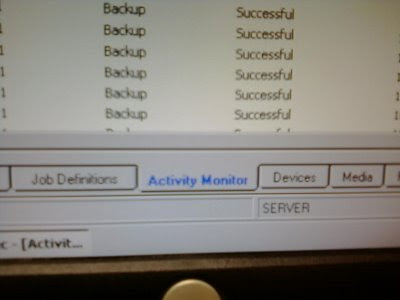 Figure 1. Activity Monitor
Figure 1. Activity MonitorLeft click on the labels describing the view pane you want to be in.
This is with my camera phone.
Once you are in the "activity monitor" you should be able to see a list of jobs that have run, are running, or failed. If you right click on a job, and select "Cancel" that will cancel the job for you. I have noticed that it sometimes takes a minute or two to actually cancel.
Manually Starting a Job
Once you have made sure there are no stuck jobs, you can manually start a job if you would like. The system I work with has scheduled jobs, so manually starting jobs shouldn't (hopefully) be necessary. I like to manually run a job to make sure everything is working OK after canceling a stuck job, rebooting, adding a new tape to the rotation or anything else that would make me doubt things are working perfectly.
One way I found to start a job is to navigate to the "Job Definitions" view pane. This is at the bottom on the screen, next to the "Activity Monitor" described above. Left click on this label to switch to that view.
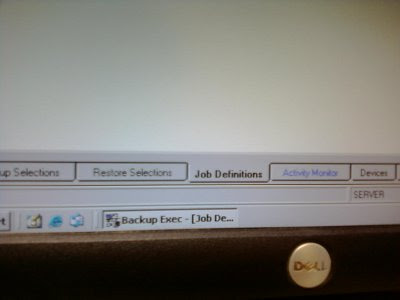 Figure 3. Job Definitions
Figure 3. Job DefinitionsThis view lets you see all the jobs that have been created.
Once you are in this view, you can see all the different jobs that have been created for your system. For our system, we are interested in the job titled "Backup 0002." This job backs up our entire system. In order to run this job, right click on it and select "Run now..."
Conclusion
Hopefully this document clearly explains how to manually cancel and restart jobs using Veritas 8.6. The employee known simply as "The Handball Destroyer" at the office has picked up a lot of the the day to day responsibilities regarding the computer systems here and I hope this document helps them, and any of the Internet masses.
Also, I refrained from taking screen shots of the server since I would like it to stay in complete isolation. I do not want any sort of writable media entering that environment, and it is completely isolated with regards to networking. Sorry about the resulting lack of picture quality!




No comments:
Post a Comment